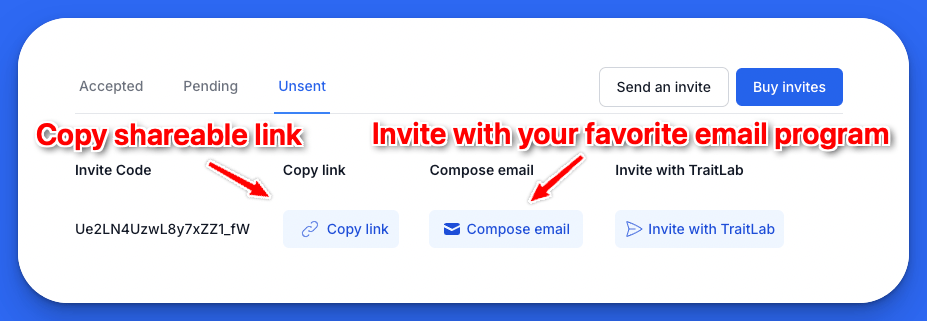Share the full TraitLab Plus experience with Invites
Reading time: 2 minutes

Gregory Park, Ph.D.
Author
With TraitLab’s Invites, sharing the full TraitLab Plus experience has never been easier. This system allows you to purchase invites for others, giving them immediate access to a fully upgraded, pre-paid account.
1. Log In: Sign in to your TraitLab account and navigate to the Invites section via the top menu.
2. Purchase Invites: Click on the Buy invites button to purchase as many invitations as needed.
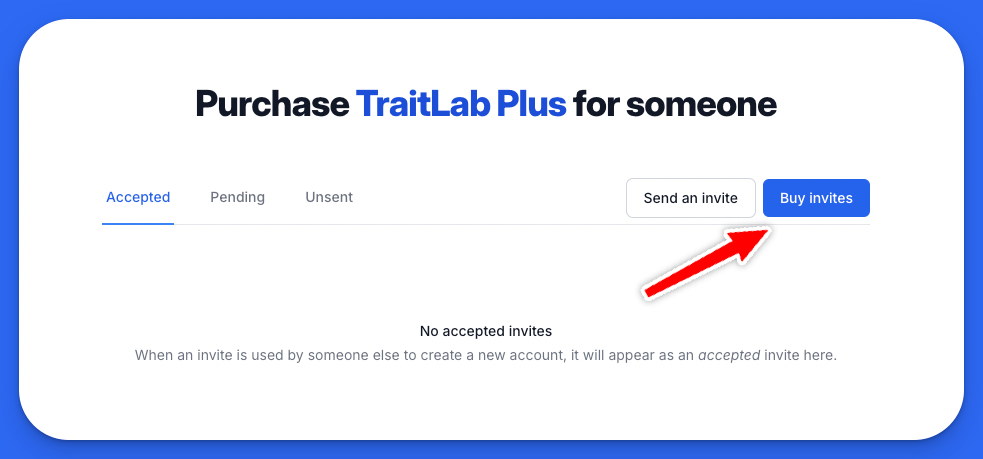
3. View Available Invites: After purchase, your available invites will be listed as Unsent.
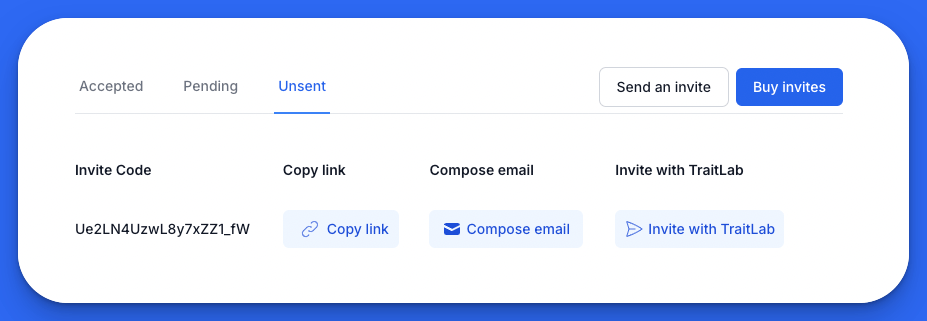
4. Send an Invite: Click Send an invite to let TraitLab handle the delivery. Just enter the recipient’s name, email, and an optional personalized message.
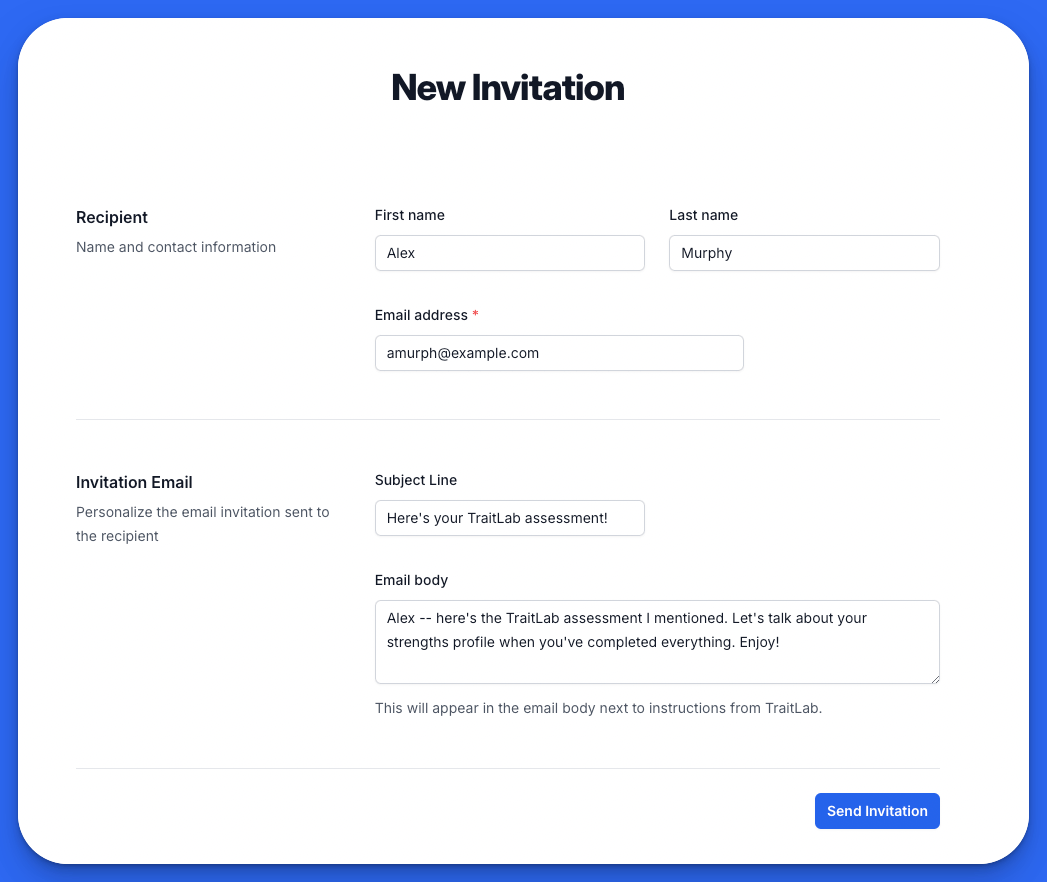
5. Track Status: Once sent, the invite will show as Pending. You can cancel any pending invite if you change your mind, reverting it back to Unsent.
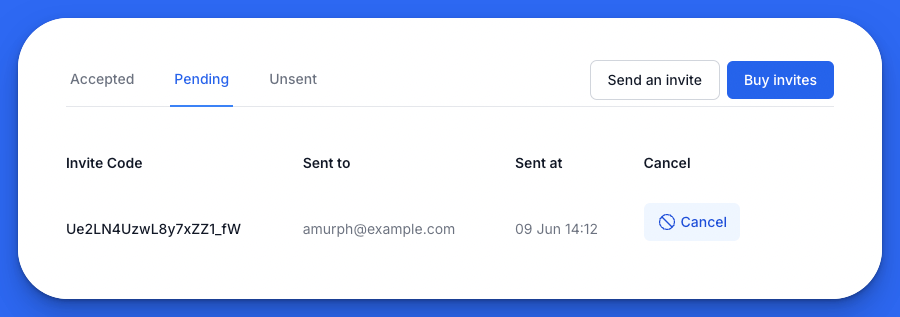
6. Confirm Acceptance: The recipient receives an email from TraitLab to redeem their account. Upon acceptance, the status changes from Pending to Accepted.
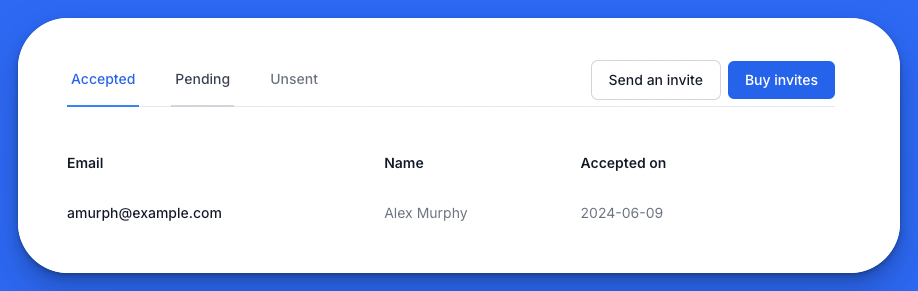
The built-in system not only simplifies tracking but also confirms when invites are sent and accepted.
You’re not limited to the built-in invitations. Feel free to copy the invite codes from Unsent to your preferred communication tool like email, Slack, or Teams.
Direct Link Sharing: Use the Copy Link button to grab a shareable link.
Compose Email: Use Compose Email to draft an pre-written email with the invite link using your default email provider (e.g., Gmail, Apple Mail, Outlook).